WorkFolder\opencv\build\include --> C:\opencv\include
WorkFolder\opencv\build\x64\vc14\bin --> C:\opencv\bin
WorkFolder\opencv\build\x64\vc14\lib --> C:\opencv\lib
C:\opencv\bin;OldPathValues...
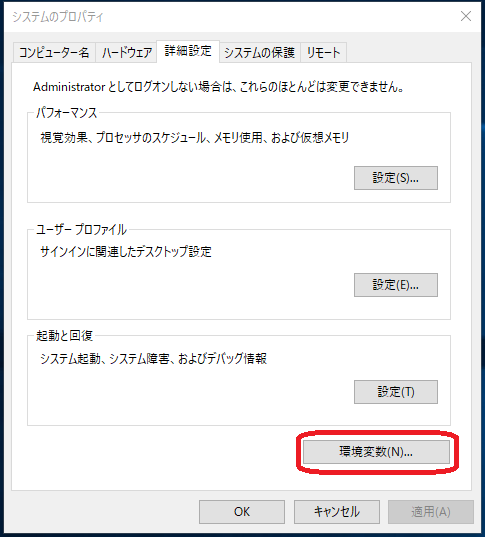
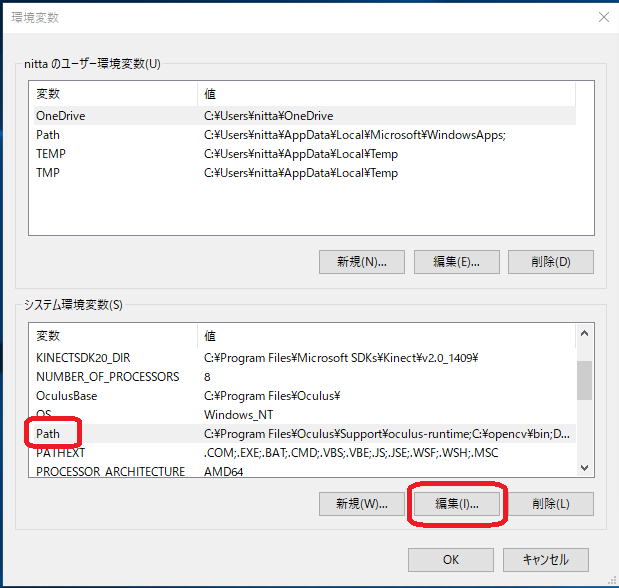
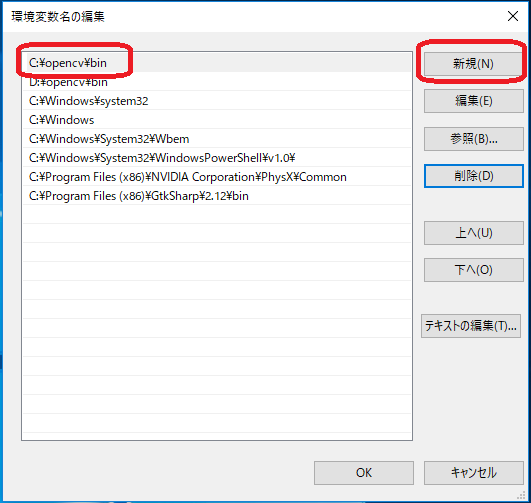
WorkFolder\opencv\build\include --> C:\opencv\include
WorkFolder\opencv\build\x64\vc14\bin --> C:\opencv\bin
WorkFolder\opencv\build\x64\vc14\lib --> C:\opencv\lib
C:\opencv\bin;OldPathValues...
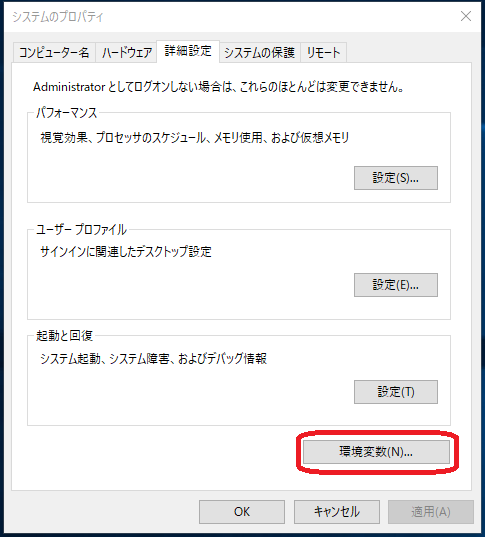
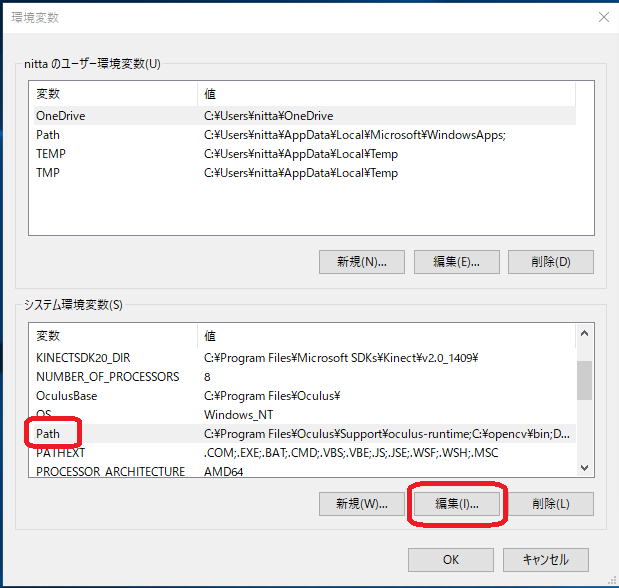
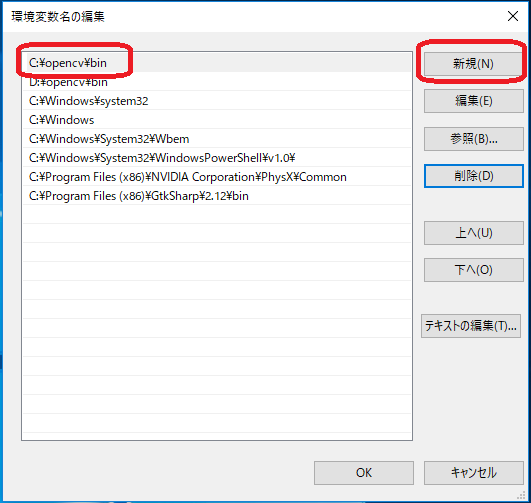
In the OpenCV 3.x series, the libraries are grouped into "opencv_world3x0.lib". (The 3x0 part of the file name is dependent on the version of OpenCV, for example 3.3.0, it becomes 330. Please read it according to the downloaded library.)